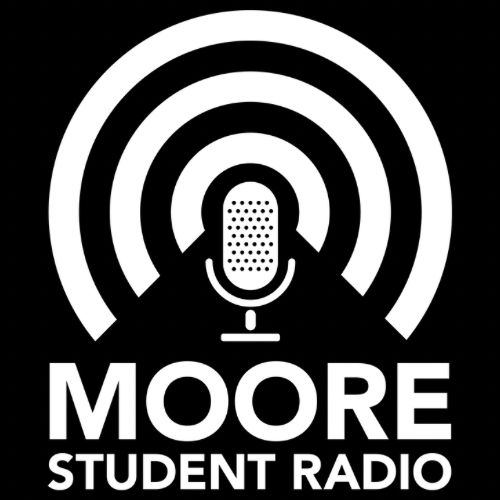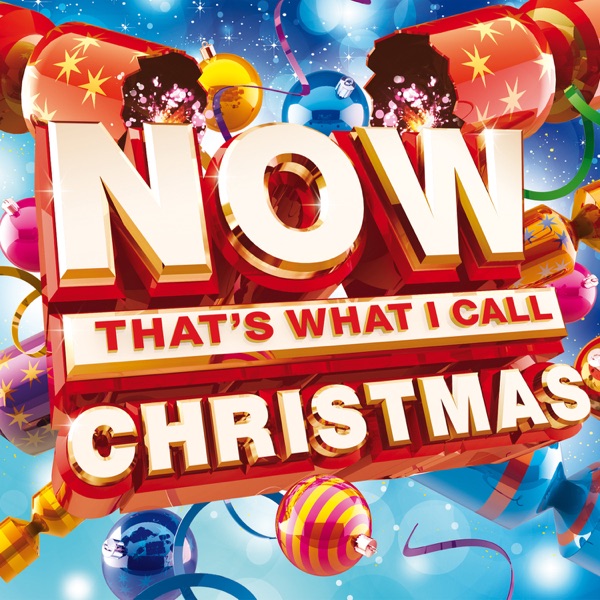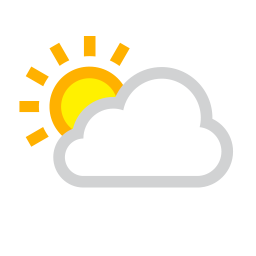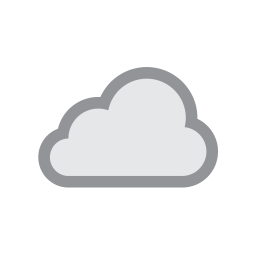Playout ONE - Aiir

Playout ONE Guidance
It is IMPORTANT that when you finish your show you click on AUTO. Also, make sure that ON AIR is on - Green.
NODES ONE, TWO & THREE MUST BE UP AND ON
Live Programmes:
-
When you start a show - click Auto. Auto is automation.
-
Make sure ON AIR is on and green.
-
The Mic needs to be down when you are not talking.
-
When you are live, you are live! We do not have a delay, where you can edit what has gone out.
-
It might be wise to check your hour before you go into the station - to have a look at the music scheduled. This will help with your prep.
-
If you want to change tracks you can do that - but only for your allocated slot - NO OTHERS.
-
The music finder - songs/production in that box.
-
The log - This is scheduled. There is an hour start - at the start of each hour - which is why it is important that at the end of your show, that you put Playout One back into 'Automation'.
Pre-Recorded Shows
-
If you are doing pre-recorded links.....they need to be recorded at good quality.....elsewhere.
-
Redmonds Audio Booths are perfect.
-
-
Think about how you are going to pre-record - Just links? Or links with music?
-
It is important that your links are labelled in such a way that a producer can load them correctly into the hour.
-
How to upload a programme; PlayoutONE: Import Audio Through The Media Editor - You Tube
-
The UID - label it so that everyone knows what it is. Eg. MP Link 1, MP Link 2
-
After the show goes out, delete it from the system so that it can't be played and it doesn't clog up the system.
Programs
-

The Moore Breakfast Show
Liverpool's Only Student Breakfast Show!!!
-

The Moore Metal Show
More Metal on Moore Student Radio
-
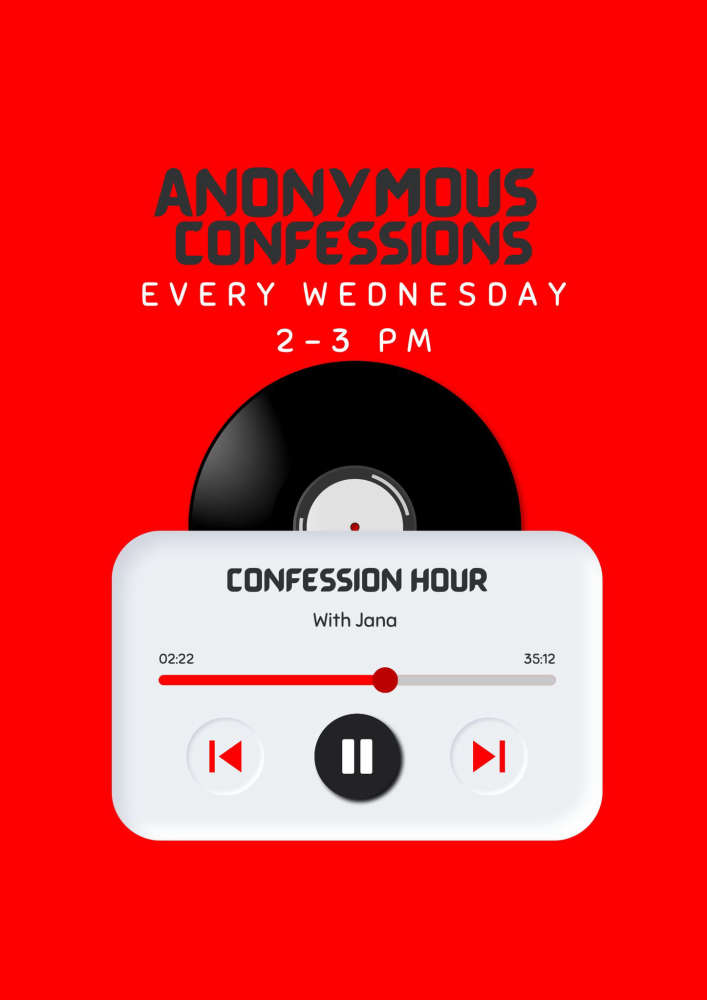
Confession Hour
The deepest darkest secrets revealed!!!
-
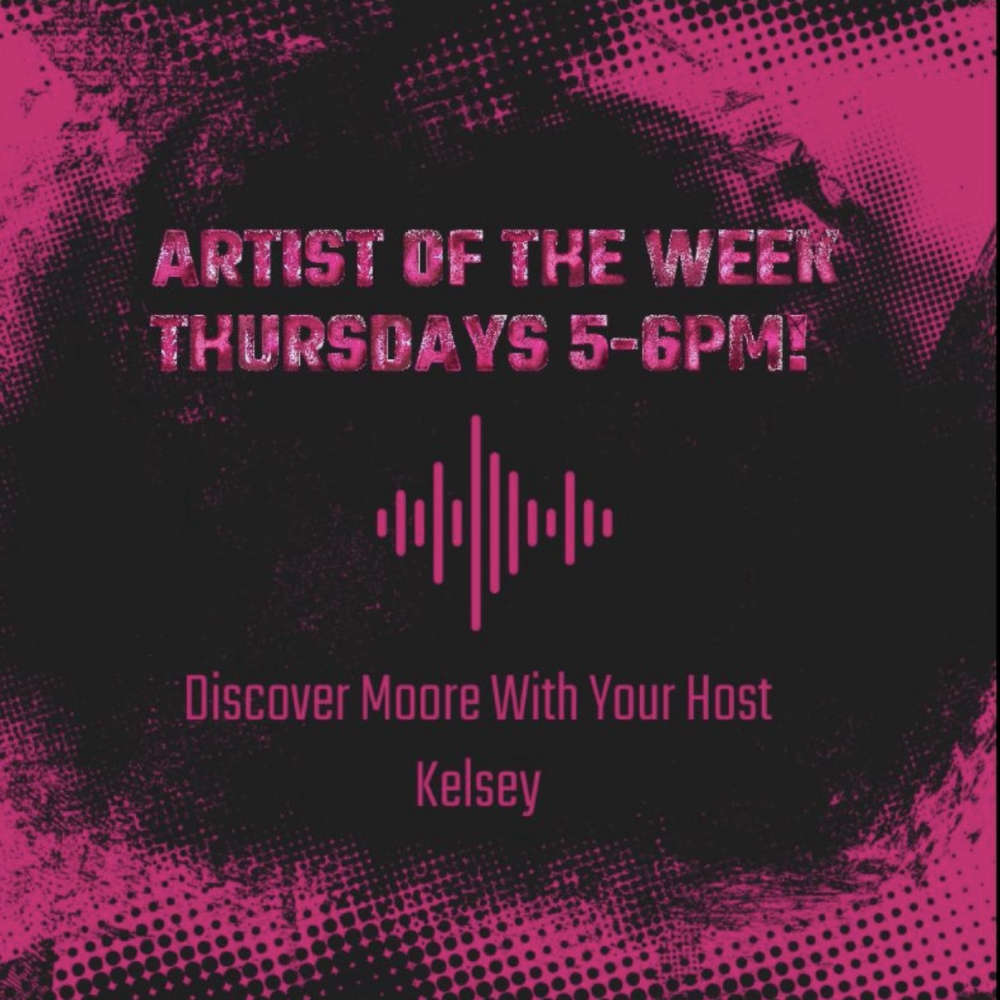
Artist of the Week
Join Kelsey for a new artist every week!!!!
-
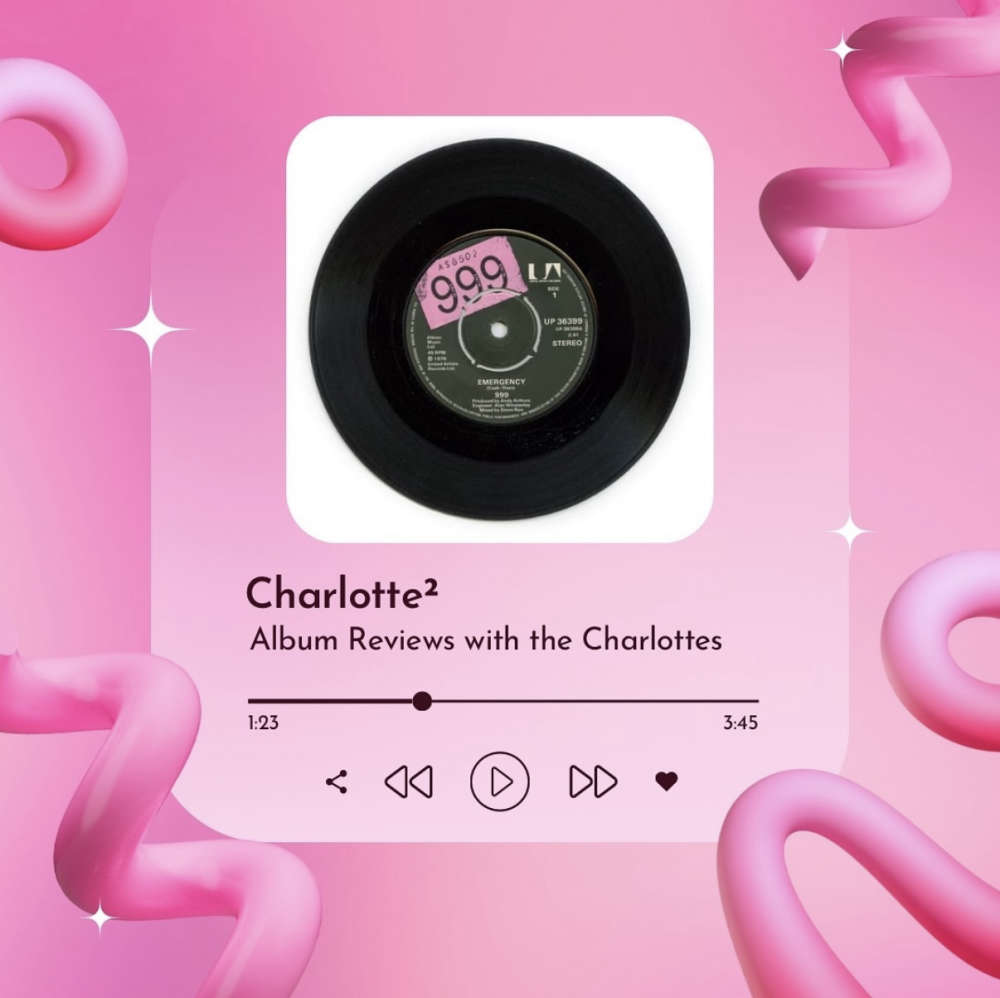
Charlotte²
Charlotte and Charlie are back with their Album reviews!!